Draftime Primer
Here is a quick tutorial on how to use draftime.com for those who are new or for anyone who needs a reminder.
Pre-Rank Players/Import Pre-Ranks
Go to the top of the draftime page,
- pre-rank players link
- select a sport dropdown: Baseball
- import pre-rankings link
- import pre-rankings button
then go back to the league,
- go to your queue/general link
- import pre-ranked players link
- import pre-ranked players button
This should drop close to 300 players into your queue. We draft 480, so you will need to search for players in later rounds.
General vs Pick-based Queues
Most managers will want to fill the General queue. Pick-based queues disappear after each round (useful when you want to override the General Queue).
Auto-picks
Setting up auto-picks can also help keep the draft moving. Whether by instant-pick or a timed-delay, auto-picks allow draftime to select your preferred player, even if you’re not available to pick manually. To turn this feature on, simply toggle the "No Auto-Pick" button under General Queue to "Auto (Delay:None)". If you want to set a wait time, just click the "(Delay: None)" and set it X number of minutes.
Draftime Mobile
Draftime.com works great on mobile devices. Turn your phone landscape for desktop view or portrait for mobile view. Bookmark the draft page on your phone, and you'll always have access.
Draftime reminds us instantly via email when it is our turn to pick, so be sure to check your spam filters and make sure draftime.com emails are arriving in a place where you will see them and are not being blocked.
Missing Players
From time-to-time, the database will be missing a few players. Unlisted players usually include late-signing free agents or mid-tier minor league prospects. If you cannot find a player you want: you can click "Use Search", then click "Add player", type in the name, and choose the team and position. This option will appear when it is your turn to draft.